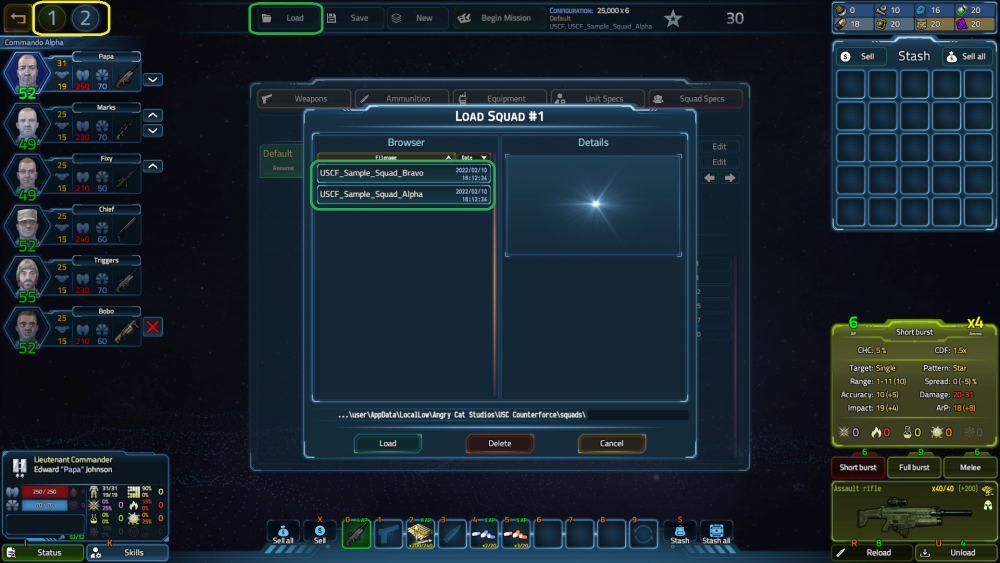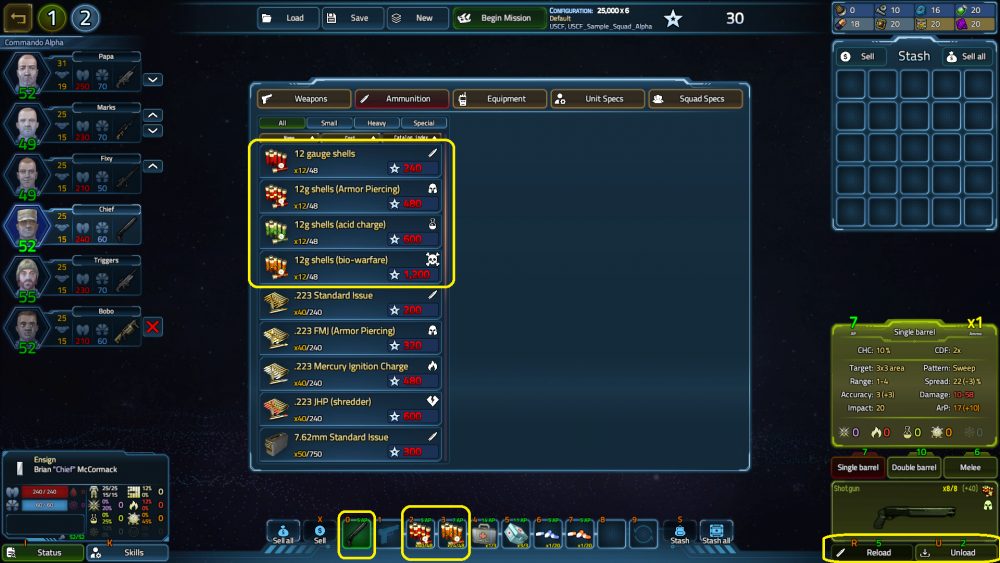USC: Counterforce - Alpha Demo - Simplified Game Guide
Table of contents
1. Starting a 'Single Mission'
There are two adjustable settings that we think are important, you will find them in the picture below.
- the first one is 'Map type', where you can choose between two available environments, 'Base interior' and 'Surface installation'
- the second is 'Number of Marine squads', which lets you choose the number of squads that you would like to play with
All the other things are adjustable, however, those are now optimized for the alpha build.
2. Squad Management
We give you two scenarios to follow. The first one will be a quick way, with a couple of clicks to load 2 pre-saved sample squads and to start any mission right after it. The second one is a short note on how to equip your squads, but the video will have more details.
2.1 The quick way - sample squads
The sample squad is a good example regarding the type and amount of weapons, ammo, etc.
Color codes:
Yellow » Click to assign the active squad. The active squad's number is yellowish. Green » Click on 'Load' and load a sample squad. As the setup of the pre-saved squads are done, you are not able to load the same squad for two different squads. First, load 'USCF_Sample_Squad_Alpha' for button nr. 1, then change the active button to nr. 2, and load 'USCF_Sample_Squad_Bravo' as your second squad.
After it's done, just hit the 'Begin Mission' button on the top of the screen.
2.2 Starting from scratch
2.2.1. First step: the same as point nr. 1. (Starting a 'Single Mission'.)
2.2.2. We're going to add weapons, ammo, equipment to the squad members, and we're gonna spend the available skill points as well. All details are in the video, but some main tips are also written below. Each and every object you buy has its 'Squad Point' cost.
2.2.2.1. Weapons, Ammo
- to change tabs, click with the left mouse button.
- select the 'Weapons' tab, then select the 'Shotgun' with a left-click.
- buy a shotgun with right-click on it, or by left-clicking on the button 'Buy 1 for unit'.
- check the bottom of the tab, where you can see the ammo type for the weapon you have chosen.
- select the 'Ammunition' tab, search for the shells and buy a stack by right-clicking on it, or by clicking on the following buttons: 'Buy full stack', 'Buy half stack', 'Buy 1 for unit'.
- you can change the slot of the objects, but note, that some slots are restricted for weapons, ammo, and for consumables.
- after you have a weapon and ammo for it, right-click on the weapon, and you will notice that the background of slot 0 becomes green, which means, it's active (equipped).
- as the weapon is now active, you can load it with the ammo either by a right-click on the ammo in the bottom inventory or by clicking on the 'Reload' button on the bottom left corner (the latter loads the first compatible ammo found in the inventory).
- now, your weapon is active, loaded, so you won't waste AP to load it after the mission has started.
- you can unload, deactivate, and sell your weapons, ammo, or equipment, and you can put those objects to the stash if you would like to.
2.2.2.2. Equipment: As there is no AP cost because of the lack of activation of the equipment, the only thing is that you should buy the required amount of them, according to your idea. There are a few craft mats you already have, so by clicking on the 'CRAFTING' tab, you will be able to craft 2 pieces of 'Tactical Laser Scopes', so you can save some Squad Points for first aid kits or for stimulants… ;)
2.2.2.3. Skill points: the most important thing here is, to choose the right skills for your marine and to spend every skill point that you can.
- Select your marine with a left-click on the portrait, and then left-click on the 'Unit Specs' tab in the top right of the window in the middle.
- You can spend the 'Available Skill Points' by left-clicking on the + sign next to the skill. After spending 3 points on a skill, the 'Secondary' specialization button will pop up in that field. Giving 4 points or 5 means that you will be able to choose that specialization to be the 'Primary' specialization for that marine.
- IMPORTANT: only 1 Primary and 1 Secondary is available per marine. You have to click on the 'Primary' and 'Secondary' buttons in order to activate the extra skill. You will find that they have different colors. Don't forget to choose primary and secondary specializations, as they give nice bonuses that you will need to use to survive.
- Down from the marine on the top left, the available skill points are descending from 20 to 10, which means that your marine on the bottom will only have 10 skill points to spend if you do not promote that marine by left-clicking on the 'Promote' button (middle right), which has a cost of 5000 'Squad Points'. Promoting a marine gives 2 extra 'Skill Points' to that unit. Also, you can change your mind and 'Demote' that marine if you would like to. The 'Demote' button only appears when the unit was already promoted before.
Note that all your Health, Morale, and even your weapons' data will change on the spot by adding skill points on your skills.
Analyzing this picture: this unit has more APs for action because of the Secondary specialization of Agility, together with more Health (Endurance) and more Morale (Mental conditioning). Note that thanks to the Marksman Primary specialization, some of the data of this shotgun is boosted, like CHC (critical hit chance), Accuracy, Damage, etc. What also counts, is that the AP costs of the fire modes are also reduced.
TIP: before launching the mission, always check if all your squad members' weapons are loaded and activated.
3. In-game tips, hotkeys, etc.
3.1. General tips:
- do not spread in the beginning, the enemy is tough, Reapers gonna self-heal themselves while attacking, crawlers and wurms gonna stack bleeding on units… and there will be a lot of them! ;)
* moving: left click to a destination (if there is any obstacle during the way, the unit would not move, and if there is a hazard, the route finder will show it to you as well. Probably a jump or moving some objects would help with this issue, if the obstacle itself is not a friendly unit.) * turning: right-click (useful to illuminate dark spaces or to set up your Defense Mode's active area) OR NUMERIC 1, 2, 3, 4, 6, 7, 8, 9 where 5 is the “center”. * activate any item in your inventory (healing, stimulants, load another kind of ammo, etc.) with a RIGHT CLICK.
Hotkeys:
- change the hotkeys in the 'Setting & Preferences tab
- S for crouch with the first row of marines, so the others who are in the second and third rows will be able to attack
- A is for open/close doors, but to open, a left click is enough
- X is for looting from shelves and from boxes
- 0-9 are inventory hotkeys
- P is pushing and L is pulling, so you can move objects like different objects (heavy things like a bed or a server are not movable)
- J is for jumping if you need to jump over an acid pool, or over the fire
- press TAB if you would like to change the active marine
- SHIFT is for changing the attack modes (the attack modes of the different weapons mean different patterns, but in 'Defense Mode' the rules are a bit gracious to the player) OR Shift-RMB in inventory will split stack in a larger amount
- press R to reload
- D activates 'Defense Mode' (important: defense mode /DM/ is only available if the marine has min. 10 APs.) Always use it, so the marines will be able to defend themselves by shooting on moving targets. For example: if your sniper goes in DM with 'Precision shot' fire mode, and has min. 27 APs, which means that the marine could attack three times during the turn of the aliens. Change the angle if needed by a right-click on the direction you need. When D is ON, the Weapon TAB will have +,- buttons, so you can adjust the range of the defense mode.
TIP: Keep it close with a shotgun (the closer the target, the bigger it hurts), or far with a Sniper rifle, so you can shoot targets that are far away.
- always monitor your AP, Health, Morale, and the ammunition, if needed then heal yourself or heal your fellow marine, give them something from your inventory or reload your weapon if needed
- walking more than 1 grid will show you how many APs will you have after the movement ends (you can cancel your movement anytime with a left click)
- F is for Friendly Fire ON/OFF (if you need to attack an object or a wall to destroy, press F, but watch out for the other squad members!)
- SPACE will activate/deactivate TARGETING; while targeting, available targets will be shown on a reddish grid with white outlines. Click on a target to perform an ATTACK. Also, the biggest button in the game is where you see your weapon, bottom right. Clicking on that button will activate/deactivate targeting.
- You can either end the turn with the end turn button next to the “Targets remaining” info in the upper left corner, or press ENTER, but the latter is known as “Quick end turn”, which will ignore all safety measures (e.g. you still have APs). (These settings can be changed under Settings/Gameplay/Feedback
- ESC or the button on the top-left corner (tools icon, yellow) opens the MENU (to Save, Load, adjust the Settings, or to Exit to the Main Menu)
- the button with the starred notepad is to open/close the 'Mission Information' window
4. Settings
It is too much to write about, please check the possible adjustment options. Only one thing is important there. If you would like to have a better performance because of an older PC/laptop, change some things in the Graphics tab, like lower shadow quality, clutter & FX quality, and turn things OFF on the right side if needed. Also, there are some useful gameplay options to turn On/Off if you would like to. The default setup is what think is a good starting setup. One of the greatest performance impacts comes from the head camera, you can turn it off if needed, it serves no “practical” purpose.